
For plenty of power and room to grow, go Dedicated and get the whole box to yourself.
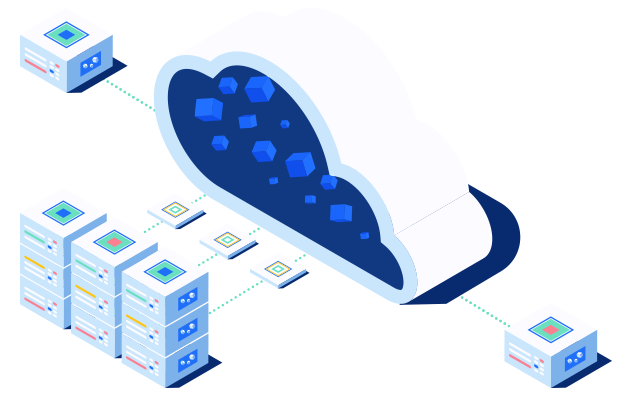








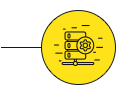

We provides hassle-free server migration service. We provide free of cost Server Migration / Hosting Transfer Assistance. Our friendly and knowledgeable support staff will offer you Migration assistance for your website to get your website transferred to us with zero downtime (no downtime).

It is necessary to find the best way to recover the important data in case of data lost. We are Offering Safe, reliable, secure, automated online backup. We provide weekly backup facility to our web hosting customers

Customer service is highly important for every small business. We at DG Media Solution treat our customers with very friendly attitude and try to resolve their every problems or questions as efficiently as possible. We are Award Winning 24×7 Friendly Customer Support. All our technicians are in India and our support team operated 100% from India
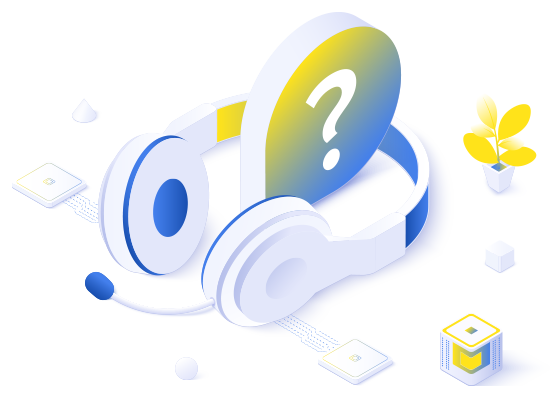
Do you have any questions? We have your answers!
Since Linux is an open-source platform, the cost of Linux VPS is significantly lower. Windows is proprietary software that is owned by Microsoft, so users must pay a licensing fee which is usually included in the price of the VPS, BUT we won’t charge you extra LICENSING FEE.
A Virtual Private Server (VPS) is a form of web hosting, while a Virtual Private Network (VPN) is a service and technology that allows you to remain completely private and anonymous when using the web.
If you are connecting from a Windows, please follow the steps below.
After logging in your local system, go to the Start Menu.
Select Run.
Type mstsc.exe to access remote desktop.
Type your IP address and click on Connect.
Now, enter your username and password and hit the Enter.
If you are connecting from a Linux server, you can refer to this video guide on how to access Windows from Linux with Remmina.
If you are connecting from other operating systems like MacOS, Android, iOS, and FreeBSD, you can use AnyDesk to remotely access your Windows VPS.
Our cheap VPS is located in Dallas, Denver, and Kansas City in North America.
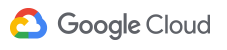


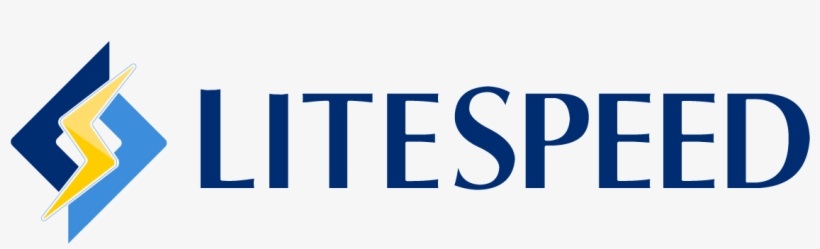


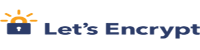
From professional business to enterprise, we’ve got you covered!